Hello Friends,
Most of you will be having the Android Phone/Tab etc... But i assume you will be also having accounts in multipe cloud storage services like Dropbox,Google drive,Sky drive etc. Hence managing the files among the different cloud storage services will become difficult as you need keep switching from one application to another.
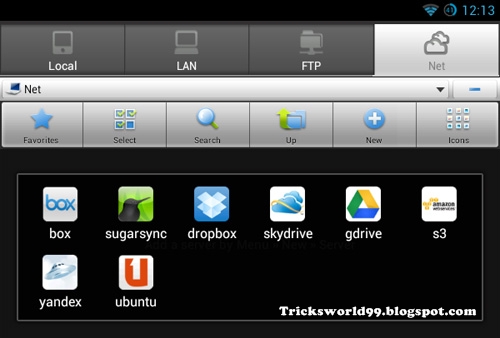
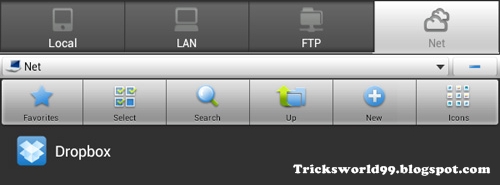
Most of you will be having the Android Phone/Tab etc... But i assume you will be also having accounts in multipe cloud storage services like Dropbox,Google drive,Sky drive etc. Hence managing the files among the different cloud storage services will become difficult as you need keep switching from one application to another.
So am giving a solution which will solve this problems.All you need is an application that supports different cloud storage services and hence allows you to share files and folders and manage them.
The application is ES File Explorer for android devices. This app supports SugarSync, SkyDrive, Dropbox, Amazon, Google Drive, Box, Yandex , Ubuntu One.
Steps To be Followed:
- Go to the Google Play Store by Clicking here to get the ES File Explorer. Its Absolutely free.
- When you start the application, you will be able to view the files in your Android device internal & external storage.
- Now the Magic is you can transfer the files between your Android device and cloud services.
- This application has the ability to manage FTP servers.
- To add the cloud storage service,simply navigate to the tab that shows Net as you can see in the screen shot, then tap on New and you can see the list of supported cloud services.
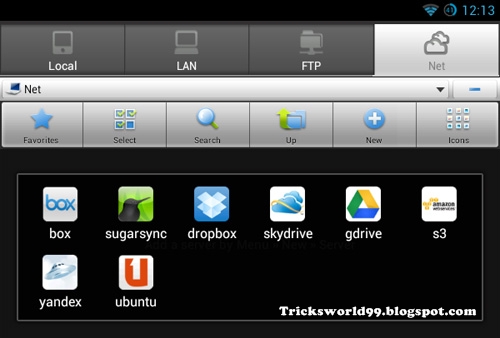
- Now click on the cloud services which you like May be you already have an account,just login to allow the application access and now you will see the cloud service added to your screen.
- If you want to add more cloud storage accounts click on New once again.
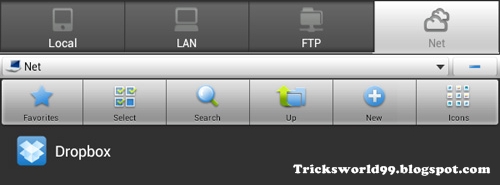
How To Manage Files Between Cloud Services?
- Now if you need to transfer the file from one cloud storage/service to another, you can do it by tapping and holding a file until the below shown menu appears, then tap can perform the required operation that is transferring.
- Now select your destination where your file needs to be copied.
- You Can manage between the internal storage and external storages of your device.
Thanks For Reading This Article Subcribe For our Updates
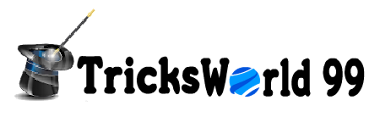











3 comments
I absolutely love your blog.. Excellent colors & theme.
Did you build this web site yourself? Please reply back as I'm wanting to create my own blog and would love to find out where you got this from or just what the theme is called. Thank you!
Here is my webpage - JustHost Recommendations
Thanks for your personal marvelous posting!
I genuinely enjoyed reading it, you may be a great author.
I will make sure to bookmark your blog and will come back sometime soon.
I want to encourage you continue your great posts, have a
nice evening!
Take a look at my weblog ... Cheapwebhostingfirms.Com
Thanks for sharing your info. I really appreciate your efforts
and I am waiting for your next write ups thanks once again.
My page ... bestcloudcomputingoffers.com
Click to Add a New Comment